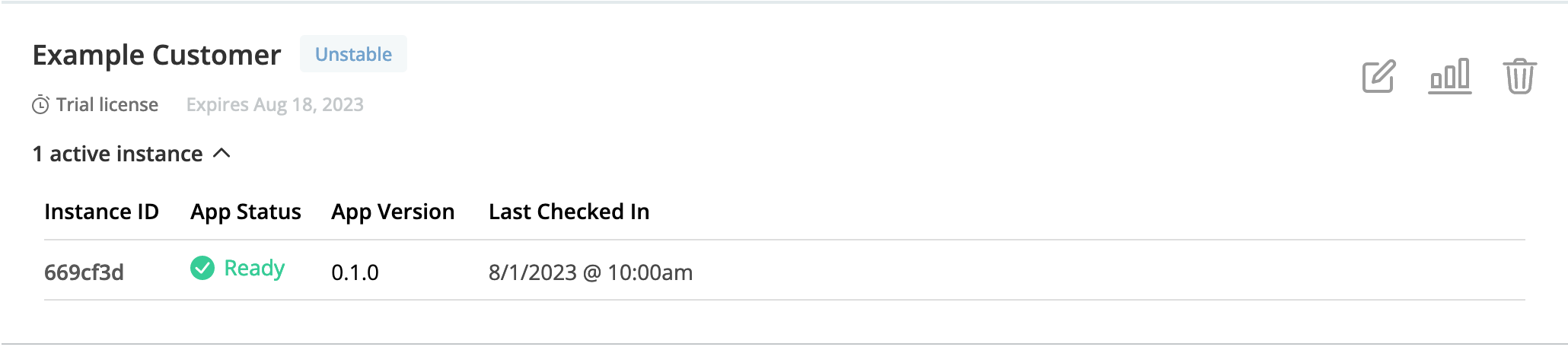Installing with Helm
This topic describes how to use Helm to install releases that contain one or more Helm charts. For more information about the helm install command, including how to override values in a chart during installation, see Helm Install in the Helm documentation.
Overview
The following diagram shows how Helm charts distributed with Replicated are installed with Helm in customer environments:
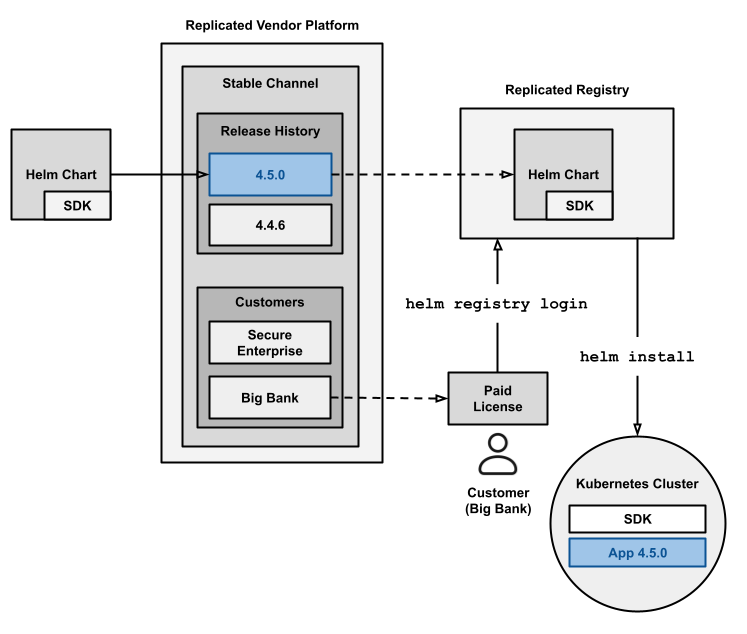
View a larger version of this image
As shown in the diagram above, when a release containing one or more Helm charts is promoted to a channel, the Replicated Vendor Portal automatically extracts any Helm charts included in the release. These charts are pushed as OCI objects to the Replicated registry. The Replicated registry is a private OCI registry hosted by Replicated at registry.replicated.com. For information about security for the Replicated registry, see Replicated Registry Security.
For example, if your application in the Vendor Portal is named My App and you promote a release containing a Helm chart with name: my-chart to a channel with the slug beta, then the Vendor Portal pushes the chart to the following location: oci://registry.replicated.com/my-app/beta/my-chart.
Customers can install your Helm chart by first logging in to the Replicated registry with their unique license ID. This step ensures that any customer who installs your chart from the registry has a valid, unexpired license. After the customer logs in to the Replicated registry, they can run helm install to install the chart from the registry.
Replicated Helm Values
When a customer installs your Helm chart from the Replicated registry, the Replicated registry injects values into the global.replicated field of the Helm chart values file.
The following is an example of a Helm values file containing the global.replicated field injected by the Replicated registry:
# Helm values.yaml
global:
replicated:
channelName: Stable
customerEmail: username@example.com
customerName: Example Customer
dockerconfigjson: eyJhdXRocyI6eyJd1dIRk5NbEZFVGsxd2JGUmFhWGxYWm5scloyNVRSV1pPT2pKT2NGaHhUVEpSUkU1...
licenseFields:
expires_at:
description: License Expiration
name: expires_at
signature:
v1: iZBpESXx7fpdtnbMKingYHiJH42rP8fPs0x8izy1mODckGBwVoA...
title: Expiration
value: "2023-05-30T00:00:00Z"
valueType: String
licenseID: YiIXRTjiB7R...
licenseType: dev
The values in the global.replicated field provide information about the following:
- Details about the fields in the customer's license, such as the field name, description, signature, value, and any custom license fields that you define. You can use this license information to check license entitlments before the application is installed. For more information, see Checking Entitlements in Helm Charts Before Deployment.
- A base64 encoded Docker configuration file. To proxy images from an external private registry with the Replicated proxy registry, you can use the
global.replicated.dockerconfigjsonfield to create an image pull secret for the proxy registry. For more information, see Proxying Images for Helm Installations.
Limitations
Helm CLI installations do not provide access to any of the features of the Replicated KOTS installer, such as:
- Air gap bundles for installations into air gapped environments
- The KOTS Admin Console
- Strict preflight checks that block installation
- Backup and restore with snapshots
- Required releases with the Prevent this release from being skipped during upgrades option
Prerequisites
Before you install, complete the following prerequisites:
- You must have a customer in the Replicated Vendor Portal with a valid email address. This email address is only used as a username for the Replicated registry and is never contacted. For more information about creating and editing customers in the Vendor Portal, see Creating a Customer.
- (Recommended) To install the Replicated SDK alongside the application, declare the SDK as a dependency. For more information, see Install the SDK as a Subchart in Installing the Replicated SDK.
Install
To install a Helm chart:
-
In the Vendor Portal, go to Customers and click on the target customer.
-
Click Helm install instructions.
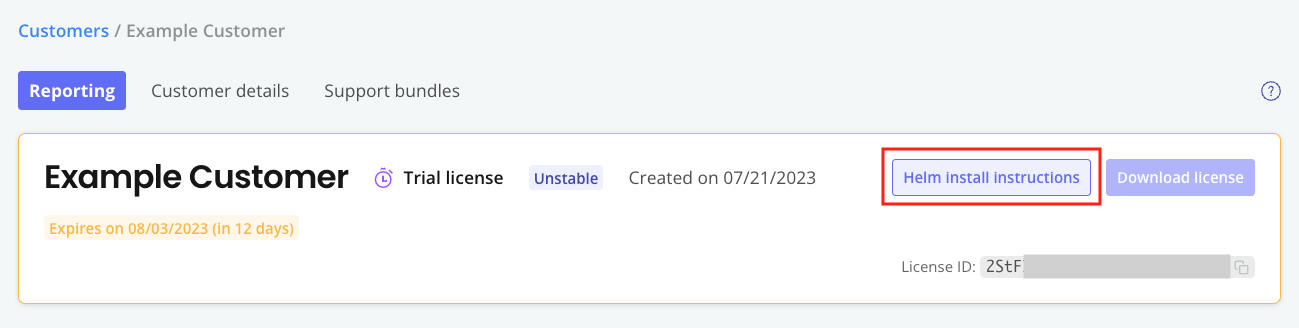
-
In the Helm install instructions dialog, run the first command to log in to the Replicated registry:
helm registry login registry.replicated.com --username EMAIL_ADDRESS --password LICENSE_IDWhere:
EMAIL_ADDRESSis the customer's email addressLICENSE_IDis the ID of the customer's license
noteYou can safely ignore the following warning message:
WARNING: Using --password via the CLI is insecure.This message is displayed because using the--passwordflag stores the password in bash history. This login method is not insecure.Alternatively, to avoid the warning message, you can click (show advanced) in the Helm install instructions dialog to display a login command that excludes the
--passwordflag. With the advanced login command, you are prompted for the password after running the command. -
(Optional) Run the second and third commands to install the preflight plugin and run preflight checks. If no preflight checks are defined, these commands are not displayed. For more information about defining and running preflight checks, see About Preflight Checks and Support Bundles.
-
Run the fourth command to install using Helm:
helm install RELEASE_NAME oci://registry.replicated.com/APP_SLUG/CHANNEL/CHART_NAMEWhere:
RELEASE_NAMEis the name of the Helm release.APP_SLUGis the slug for the application. For information about how to find the application slug, see Get the Application Slug.CHANNELis the lowercased name of the channel where the release was promoted, such asbetaorunstable. Channel is not required for releases promoted to the Stable channel.CHART_NAMEis the name of the Helm chart.
noteTo install the SDK with custom RBAC permissions, include the
--setflag with thehelm installcommand to override the value of thereplicated.serviceAccountNamefield with a custom service account. For more information, see Customizing RBAC for the SDK. -
(Optional) In the Vendor Portal, click Customers. You can see that the customer you used to install is marked as Active and the details about the application instance are listed under the customer name.
Example: